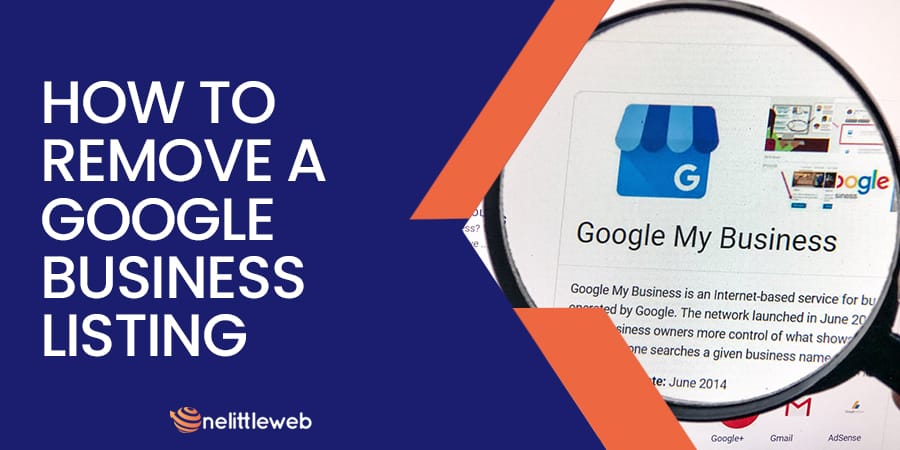Scratching your head over how to remove your business listing from Google since you no longer own it? Discover how to remove Google listings with the simple steps detailed out in this post.
Reasons You May Want to Remove Google Listing
There may be a few reasons why you want to remove Google Listing so that your business doesn’t appear online. Some of the top reasons are:
- You’re not running your business anymore.
- You have shut shop for good.
- You have moved your business elsewhere.
- You have duplicate listings that you want to merge.
- The location where you registered your business is non-existent.
How to Delete Google Business Account
You can delete your Google Business account only after you have permanently closed it. After that, follow the steps below to delete Google Business Account.
Step 1: Sign in to your Google My Business account.
Step 2: Select the business that you want to delete from Google Listing.
Step 3: Click on the Actions button on the top right.
Step 4: When you click on the Actions button, from the dropdown menu, select the Remove business option.
Step 5: A dialog box will appear to show you the consequences of choosing to remove My Business from Google. Click on the Remove option.
Step 6: Your deleted business listing will no longer appear on your Google My Business page.
Permanently Closing and Deleting Your Business Listing from Google: Is There a Difference?
Yes, there’s a difference between removing your business and deleting your business account permanently.
When you delete a business account from Google listing, it will be removed from anyone else who manages it, all your business-related data will be deleted, you won’t own it anymore, and your AdWord ads will no longer be active, among other factors.
However, you can re-open any business you have removed from Google listing permanently. Plus, it will appear on Google Search. So, if your business has moved elsewhere, you can choose to have it permanently closed and then re-open it with an updated location.
How to Permanently Close Google Business Listing
If you want to delete your Google My Business listing permanently, follow steps 1 through 3 from the earlier section. After that follow these steps:
Step 1: Select the Permanently closed option from the dropdown menu after you click on the Actions button.
Step 2: A dialog box will appear from which you should select the Mark permanently closed option.
Step 3: The next step will show you the text “permanently closed” in red under the business name which you have permanently deleted.
How to Remove Duplicate Listing
Sometimes, when others are managing your business, they may open a duplicate business account unintentionally.
Follow the steps below after you sign in to your account to remove a duplicate listing:
Step 1: Check the box beside the duplicate business listing.
Step 2: Click on the pencil icon to edit the business information.
Step 3: You will be taken to another page. Click on the “Delete this listing” button on the top-right side.
Step 4: A dialog box will pop up with the Cancel or Remove options. Choose Remove.
Step 5: You will no longer see the duplicate listing on your Businesses tab.
How to Remove Business Listings from Google Maps
The steps mentioned below will help you to remove business listings from Google Maps.
Step 1: Find your business on Google Maps on your computer.
Step 2: From the left panel, click on the “Suggest an edit” option.
Step 3: From the dialog box, select “Close or remove”.
Step 4: From the menu, choose a reason for the suggested edit.
Step 5: After choosing Permanently closed, click on the Submit button.
You will get an email notification after Google reviews your suggested edits.
Final Words
Although it’s really simple to register your business on Google My Business, it can be a bit confusing when it comes to deleting your account.
In this post, we have tried to give you a simple step-by-step guide on how to remove a Google business listing, how to delete it permanently, how to remove it from Google Maps, and how to manage duplicate listings.
Hope you found it helpful. If you have any comments, feel free to use the comments section below!

Sujan Sarkar is one of the co-founders of OneLittleWeb. He leads the agency with over a decade of experience.
In 2018, he founded OneLittleWeb, driven by a vision to fill a void in the industry, providing top-quality SEO and backlink services.
His impressive track record includes crafting over 25,000 backlinks for more than 1100 clients, generating over 1 billion in traffic. This has earned him a significant presence in the SEO realm.
He successfully leads a dedicated team of 65+ SEO professionals, focused on helping SaaS and Enterprises scale their organic traffic.
Sujan firmly believes that the best backlinks are not paid for but earned through high-quality content and strategic relationships.
Every day, he works tirelessly to position your business at the forefront of your customers’ minds, striving to elevate your brand’s visibility and authority.
His daily inspiration centers around securing client features on top-tier publications like Forbes, MSN, BBC, Yahoo, and many more. He leverages the right SEO strategies to achieve this mission.